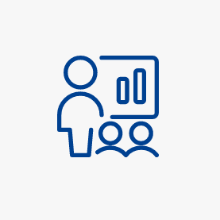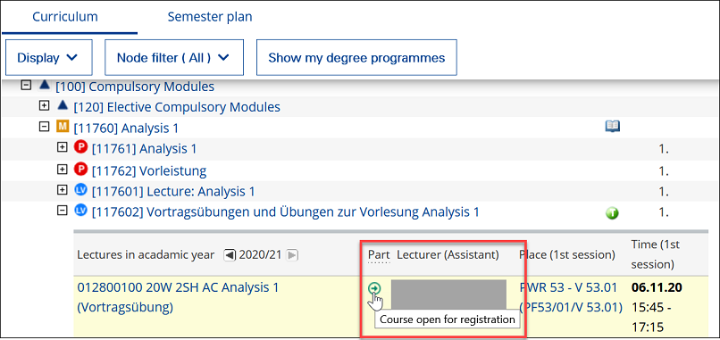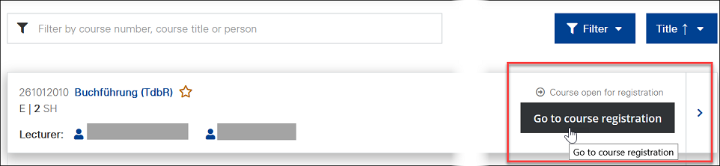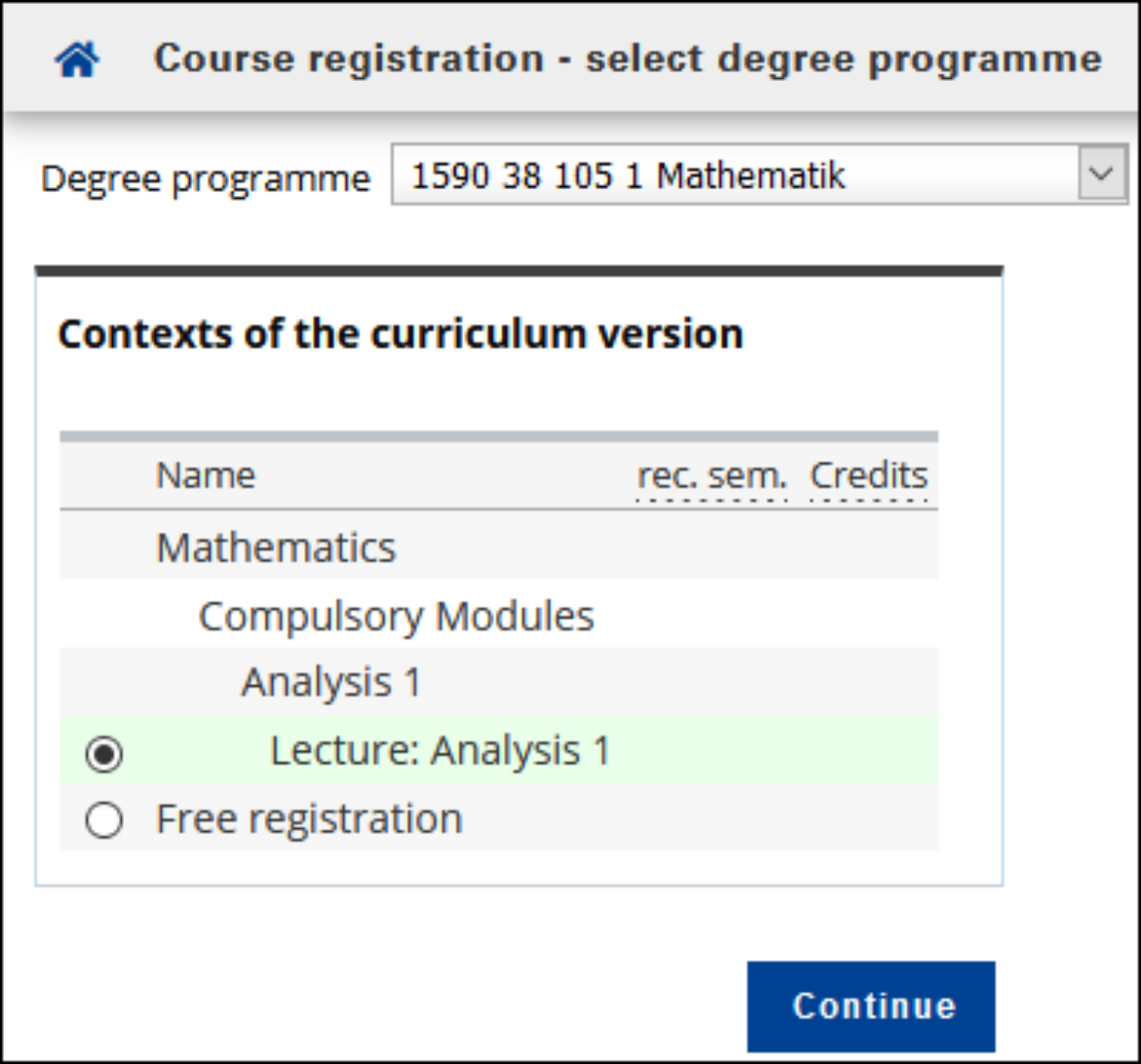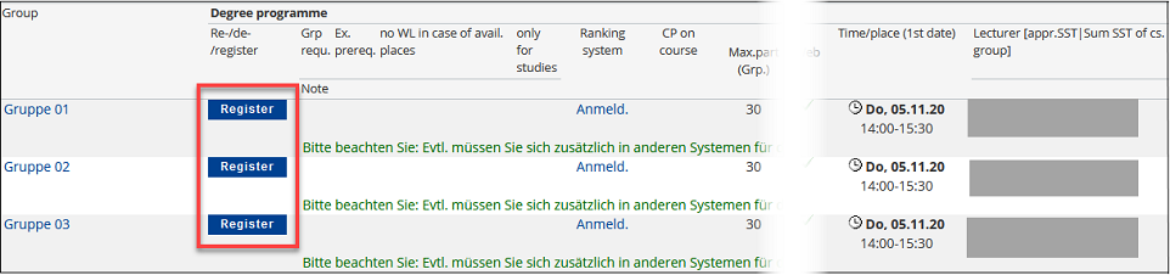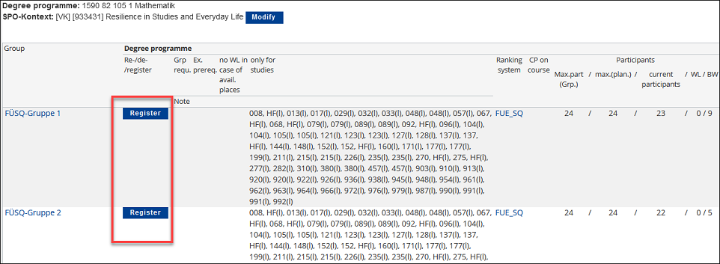This is an overview of the requirements for registering for a course and instructions on how to register and deregister.
On the website uni-stuttgart.de/loslegen you will find a short explanatory video on course registration (English transcript available).
Before registering for courses
To be able to register for a course in C@MPUS, you must log in to the system. After logging in, please switch to the user profile Students if necessary.
Course registration is only possible if you are enrolled in the corresponding semester and are not on leave. If necessary, check your re-registration status in the application My Study Program (click on the button Show my degree programs).
If you register for a course in C@MPUS, you have the following advantages:
- Your course registrations are automatically transferred to the corresponding ILIAS courses.
- You will be notified via e-mail of any changes regarding your courses.
- You can access a personal schedule of your registered courses in C@MPUS.
- You can subscribe to your personal timetable in C@MPUS.
- The lecturers of the course can contact you by e-mail.
Whether course registration is mandatory depends on the specific course.
- Registration is mandatory for courses with limited places, especially for Interdisciplinary Key Qualifications (SQ), SQ courses related to Aerospace Engineering, and for courses offered by the Language Center.
- For all courses where an ILIAS course is available, registration is recommended so that you are also registered in the ILIAS course.
- Registration is voluntary for lectures and other open courses.
In most cases, you will also find information about this in the field Note in a course. If you are unsure, please contact your academic advisors (e.g. Degree Program Manager) or the lecturer(s) of the course.
Registration
To search for courses you can either use the application My Study Program (courses of your current degree program) or the application Course Catalog.
1. Starting the registration process
Selecting the correct context of the curriculum version is relevant for the SQ allocation procedure. A wrong selected curriculum version may affect your ranking position and may cause difficulties in the grading procedure. Please pay attention when registering for the course. Please do not use the free registration for Interdisciplinary Key Qualifications (SQ).
For other courses, the (correct) curriculum version is not relevant until exam registration.
Group selection for Interdisciplinary Key Qualifications (SQ): When registering for Interdisciplinary Key Qualifications, please select the SQ group. The SQ group is the one that shows FUE_SQ in the column "Ranking system" (independent of the name of the group).
There are courses with both SQ groups and regular ones. Please make sure you register in the correct group.
Course groups usually differ in terms of time/place and lecturers. However, the registration conditions may also be different (e.g. registration deadlines or certain restrictions).
You can use the button View course registration details (it is visible when registration has expired) to find the following data on groups of one course:
- Notes about the groups
- Restrictions to certain degree programs (mouseover shows the name of the course)
- Ranking system (if places are limited) (mouseover shows further information)
- Maximum number of participants and current number of registrations
- Registration and deregistration deadlines
- Column "Web" indicates whether an online registration/deregistration is possible or not
- Time and place of the first session
- Lecturers and other persons involved
For courses where participants are not divided into groups (e.g. lectures), a so-called "Standardgruppe" (standard group) is available for course registration. This is due to technical reasons.
4. Confirm the registration
Confirm the registration by clicking OK.
The course will automatically be added to your personal calendar in C@MPUS (My Calendar). You can see for which courses you have already registered in the My Courses application.
Waiting lists
If the number of participants is limited and the maximum number has already been reached, registration on a waiting list may be possible. For some courses, registration is only possible on the waiting list; in this case, the lecturers themselves usually allocate places manually.
If places (confirmed places) become available, moving up from the waiting list can take place automatically or the lecturers must do it manually.
The waiting lists of the individual groups are independent of each other. This means that there is no automatic registration (re-registration) from the waiting list of one group to a place that has become available in another group.
You will always receive an automatic e-mail if you move from the waiting list to the participation list, or if you have been registered or re-registered for a course by a third party.
Deregistration or re-registeration from courses
Click on the button Edit course registration to see your registration details and a list of all course groups. In this view you can either deregister from the selected course or re-register for another course group.
Please note that there is a deadline for deregistration. Deregistration is only possible until the end of the deregistration period. Re-registration is also only possible as long as the corresponding deadlines are still running.
To deregister from an SQ course, please follow the same procedure as for general course deregistration.
In any case, please cancel the SQ places that are allocated to you in the allocation procedure and that you do not wish to attend in good time. These places may be allocated to other students.
Frequently asked questions
Unsuccessful course registration can be due to various reasons:
- Registration period: Registration is not possible because the registration period has not yet started or has already ended. In the tabs Curriculum or Semester plan, the following icons are then displayed instead of the green registration arrow
: orange pause symbol
or red x
. If you are using the course search, please watch out for explanatory texts next to the course.
- Registration requirements: Registration is not possible because of specific requirements. Course registration is only open to certain degree programs. This applies, for example, to registrations for Interdisciplinary Key Qualifications (SQ). It can also be possible that there are special registration requirements in some course
groups. - Re-registration status: In order to register for courses, you must be re-registered for the corresponding semester. In addition, you must not be on leave. If you are not reregistered or on leave, C@MPUS will display the note "You are currently not registered to a degree program, you cannot register for a course".
- Browser settings: In case of technical difficulties, please try logging in with another browser (for example, Firefox or Google Chrome). Please also deactivate all add-ons. If the problems persist, please contact C@MPUS-Support.
The course registration in C@MPUS is automatically transferred to ILIAS as course entry. Please register for the course in C@MPUS. Your registration should be transferred to ILIAS within the next day.
The message "0 of X nodes completed" might appear in the application My Degree Program. It means that a
recalculation of the curriculum results (SPO) is currently running and will block you from working with either the semester plan or curriculum. The recalculation might take a few minutes. Course registration via the application Course Catalog can still take place.
Please use this instruction to register for SQs. If you have received a place in a SQ course, the application Course Place Request will be visible.
Contact
Points of contact for questions about studying
- Further information
- Contact form and links for any questions about studying.